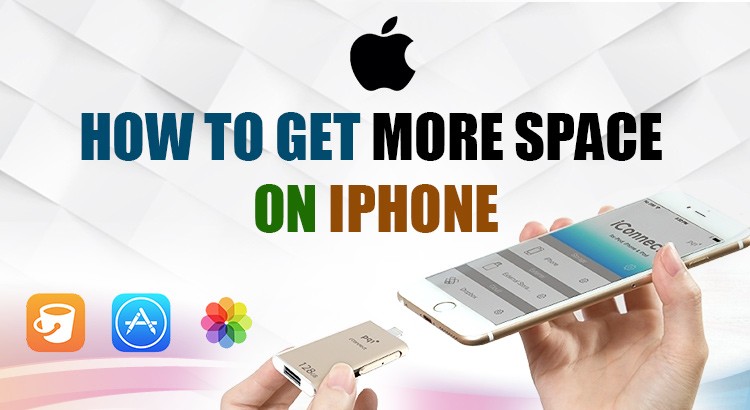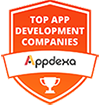Is your iPhone storage already full and you’re looking for ways to free up the space? Then you’ve reached at the right place.
Well, today it is the time of advanced applications, with high-end cameras producing detailed photos and quality video, thus it is very easy for your iPhone to fill up storage quite quickly. Even users with 64GB storage models often find that their iPhone space gets filled up too fast, thus you can always look at the easiest ways to free up space on your iPhone.
Delete apps that you don’t need
Yes, if you don’t use apps then it’s best to delete them as they are unnecessarily covering all the space in your phone. Thus, it is really simple to simply delete. And in case you fill that you had paid for them and it’s not worth deleting, then you can still re-download them via iCloud. Though there are apps which are only 10MB to 50MB in size, but games cover from 500MB up to 1GB of space. Besides, reference apps are also big in size, including those having fancy 3D graphics.
Look for the apps taking up the most space
Once you have deleted the apps which are of no use for you, now it’s time to move ahead, Go to Settings> General> Usage and tap to Manage Storage under Storage. Here you will find the apps which are acquiring biggest space, it can your photos, Music app as well as Messages app. It is time to delete them.
Delete books and videos
Now it’s understood that you download a movie, that too a full-blown 1080p HD video for pastime, but what is forget is to delete these movies once you have watched them. So the best is to go into your Videos app and delete the unused videos. Now do the same for iBooks, as many ebooks nowadays have fancy graphics and even videos embedded in them, thus it is advised to tap the “Delete” button.
Turn off Photo Stream and Only save HDR photos
It is known that photos take up a lot of space on the devices, so it’s best to delete the older photos in the photos app. However, some Apple users don’t notice that when a new photo is taken from the phone, it is being saved as two images, instead of one, thus the storage gets taken up twice as fast. In order to resolve the issue, simply, to Settings>Photos & Cameras and toggle the “Keep Normal Photo” switch to off, so that only HDR photos are saved. However, it also means that your iPhone photos are no longer uploaded to your Photo Stream on your other devices. So what you need to do is turn it back on again once the storage issue has passed.
Auto-delete messages
You might not have noticed, but your Messages history can also take up gigabytes of space, like in case you send or receive a lot of photos via text. But iOS offers new setting, through which the older messages will get deleted automatically. You can simply enable the function by going to Settings>Messages and then under “Keep Messages” set it to 30 days or 1 Year. At the same time, ensure you’ve set Audio and Video messages to expire after two minutes.
Delete Voicemail messages
Often it happens that Apple’s Visual Voicemails take huge space on your iPhone lest you don’t delete them. Having one or two is no big deal, but if you have every voicemail ever received, then better delete. Delete individual Visual Voicemails go to the Phone app then tap on the Voicemail button. Find the voicemail you want to delete and then swipe left on it and tap the red Delete button.