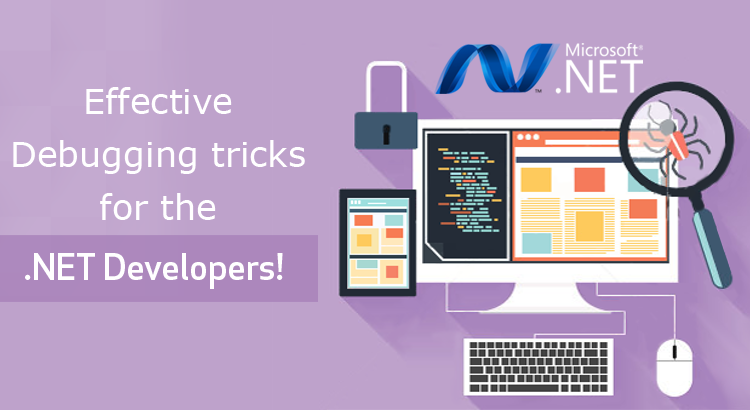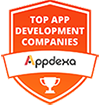It’s a common doing for a developer to devote fine quantum of time in daily activities to debug the code, recognize the actual reason of defect and ultimately find a solution for it. During the process, you might come across few bugs which are easily identified and solved, but some of them are so intricate that they take quite a long time to even come into knowledge of a developer. This leads to a developer spending an excess amount of time on debugging than writing an actual piece of code.
You must have heard a lot of praises about Visual Studio and thankfully, it gives numerous of tools that slickly and efficiently debug code. Developers mainly go for tools like breakpoints, watch window, process attach window, however, it’s good to be productive and try our other debugging ways that will help in recognizing the bugs promptly, so that it’s timely dealt with.
Here are the useful tricks and techniques that will help in saving you quite some time while using Visual Studio:
Use DebuggerHidden feature to hide methods from debugger
This attribute works wonders as it informs the Visual Studio debugger about the method being hidden from debugging process. This exceptionally comes handy when you want to avoid going deep into method during debugging.
Correctly use Runtime Objects in Watch Window while debugging
Watch Windows work like a charm while debugging in visual studio as they help in looking at objects, values, properties and other nested objects as a tree structure. Earlier it was used by developers to view values or change current object property values to examine the effects of the changed object during debugging. But Visual Studio works when a brand new object is needed as well.
Stop a debugger in a specific value variable with Hit Count
Now stopping the debugger after a particular breakpoint is not a tough job. Using Hit Count, it’s easy to know a number of times debugger paused at a specific breakpoint. This works best when there is a need to stop debugger post a definite number within an iterative procedure. Be assured that you don’t need to track anything through conditional break points.
Debug your sensitive type using DebuggerTypeProxy
DebuggerType Proxy work wonders by offering a new class for the current one letting you reorganize the vital properties from it in, Watch Window instead of getting on to the hierarchy of the type.
Right use out of scope object within Conditional Breakpoint
Visual Studio makes it possible for you to have knowledge of data which are now out of scope and that can be done easily by creating an ObjectID for a member variables or objects and keep track of it once it’s out of scope. However, that would be feasible only till GC() has not collected it.
Easily call Methods from Watch Window
It’s been told already that Watch windows work greatly when required to explore the objects, values, properties and further nested objects as a tree structure. Besides, it’s also used to view values or modify current object properties values in order to ascertain the effects of changed objects while debugging. However, you might not know that the dot net developers can also call methods from the watch window for objects within.
Octal Info Solution is a renowned .NET development company offering asp .NET services to the global clients, entertaining them with smooth handling of projects.